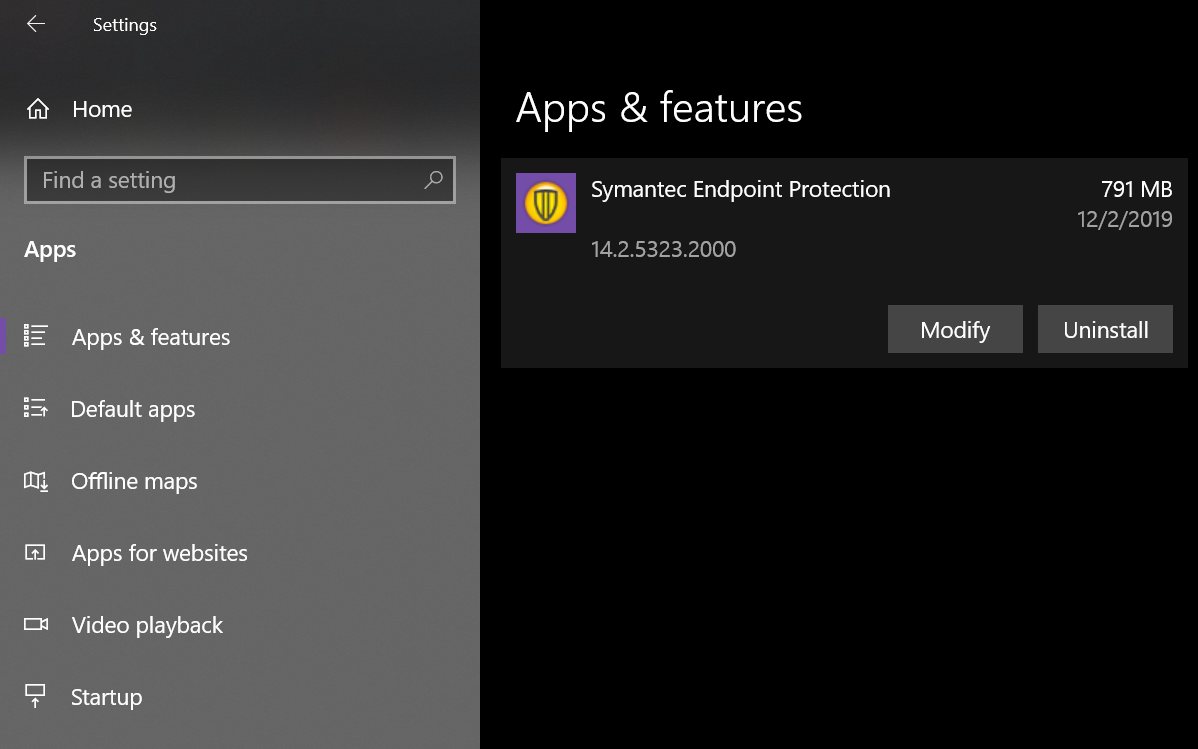Uninstall Symantec Endpoint Protection
Marshall University no longer licenses Symantec Endpoint Protection, and we ask that you uninstall the software from any personally-owned devices. Below are instructions on how to uninstall the product.
To continue protecting your computer with antivirus, please visit the Endpoint Protection page.
Uninstall Instructions
To uninstall the Symantec Endpoint Protection client for Windows
-
-
- Use the Windows key or icon to open the Start Menu.
- Go to Settings (icon looks like a gear). (Can go to Control Panel in versions of Windows below Windows 10)
- Select Apps. This directs to the Apps & Features settings.
- Locate and select Symantec Endpoint Protection in the list of apps. By default, apps are listed in alphabetical order.
- Select Uninstall. Another prompt might appear; select Uninstall again.
- Continue to follow prompts to allow the application to uninstall.
- When complete, a prompt to restart the computer will appear. Be sure to save your work and select Yes.
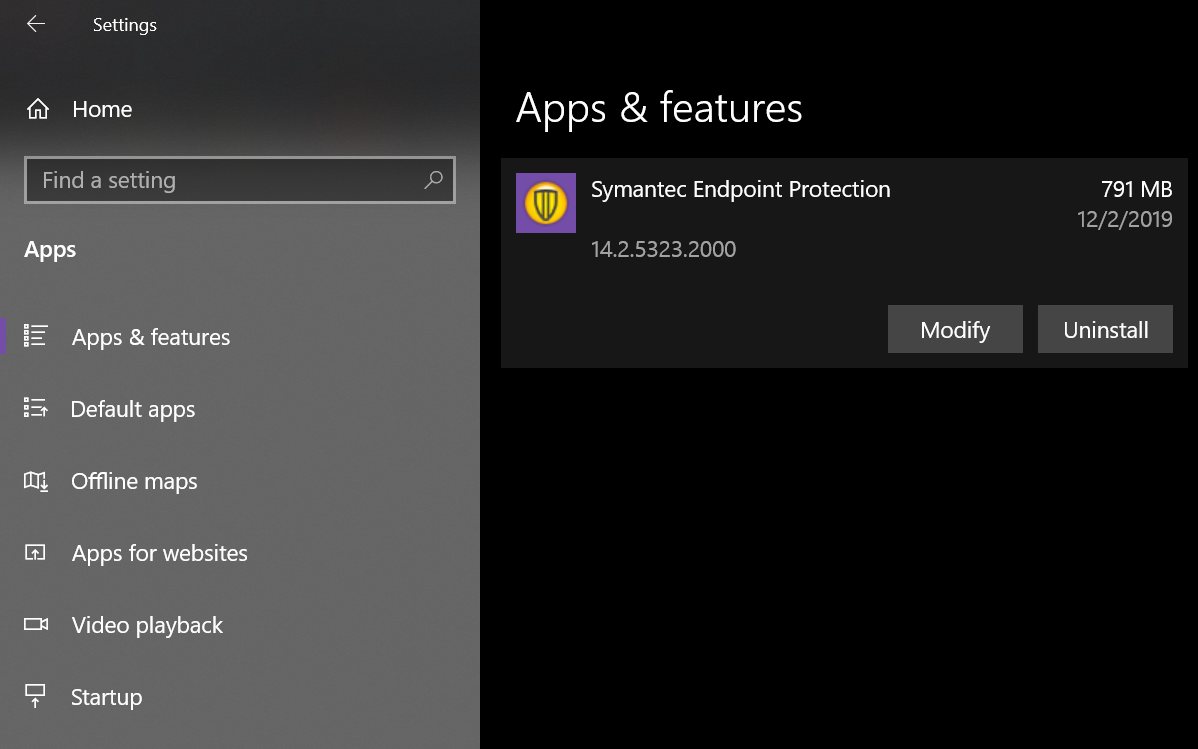
-
Once uninstalled on a Windows 10 or Windows 8.1 operating system, Windows Defender will take over as the primary antivirus software. To be sure Windows Defender is turned on, go to Start Menu > Windows Security > Settings > Security Providers and click “Manage Providers“. If enabled, it will say “Windows Defender Antivirus is turned on.”
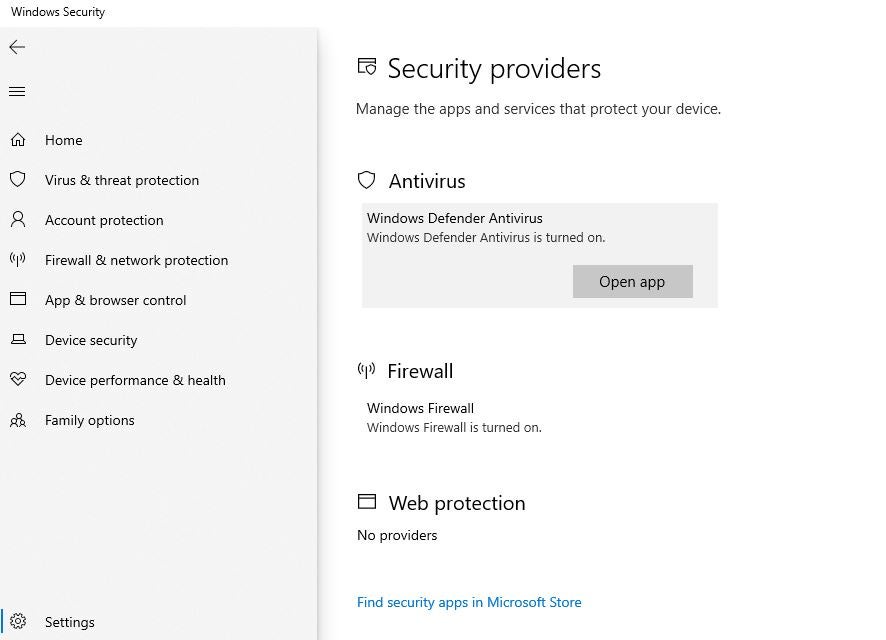
To uninstall the Symantec Endpoint Protection client for Mac 14 and later
- On the Mac client computer, open the Symantec Endpoint Protection client, and then click Symantec Endpoint Protection > Uninstall Symantec Endpoint Protection.
- Click the Symantec Endpoint Protection client icon on the menu bar, and then click Uninstall.
- Click Uninstall again to begin the uninstallation.
- When you are prompted, authenticate with your Mac’s administrative user name and password. You may also be prompted to type a password to uninstall the client. This password may be a different password than your Mac’s administrative password.
- Once the uninstallation completes, save your work and click Restart Now.
To uninstall the Symantec Endpoint Protection client for Mac 12.1.x
- Copy the Symantec Uninstaller .tgz archive file to the Mac client computer.
- Double-click the .tgz file to extract the Symantec Uninstaller folder using Archive Utility.
- Double-click Symantec Uninstaller. The file SymantecUninstaller.pkg can be used to install the Symantec Uninstaller, but this action is not required.
- In the Delete column, check the box in front of Symantec Endpoint Protection, and then click Uninstall.
- Click Uninstall again to confirm, and then authenticate with your Mac’s administrative user name and password when prompted.
- Save your work and click Restart.
 Request Something
Request Something