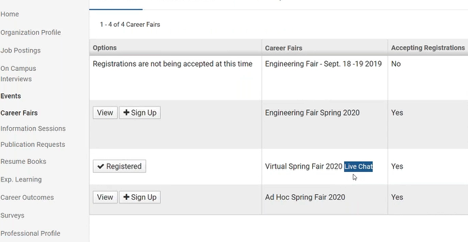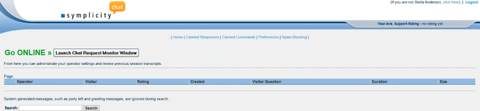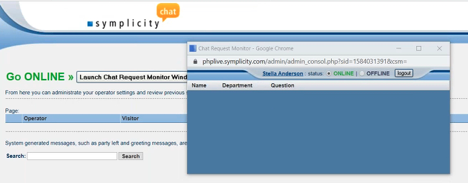- Once your registration is confirmed by a manager, you will receive an email confirmation & your virtual chat account has been created.
- Log into your CSM account > navigate to the virtual career fair via Events > Career Fairs on your left-hand menu
- You will see a Live Chat button next to the fair name. Click into it.
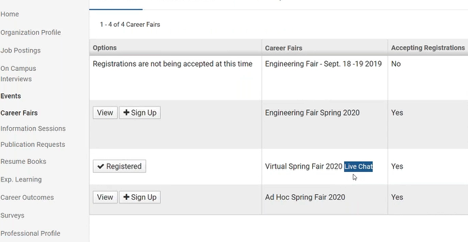
- You will be routed to the PHP Live chat operator Home page of your chat console.
- You may set up items to use during your chat session with students via the menu options: Canned Responses, Canned Commands, Preferences and Spam Blocking
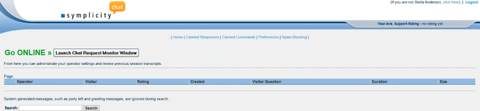
- When you are ready to chat with students, select the “Launch Chat Request Monitor Window” button from your PHP Live chat Home.
- A popup box will display where you will wait for a student to initiate a chat conversation with you.
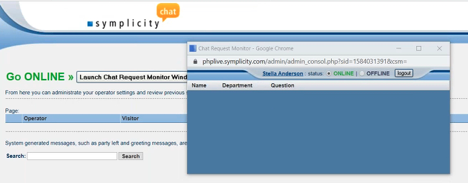
- When a student initiates a chat conversation, you will see the record display in the Chat Request Monitor box. You may select “Accept” to open an individual chat box with that student or select “busy” to indicate that you are busy
- In the student chat box, you will see what the student wrote and be able to type freely or select a Response, select a Command, and then Send your reply to the student.
Employer FAQs
Extra representatives will not be provided with chat accounts. In order to participate in Virtual Career Fair Chat, every person who wishes to be able to chat needs to have a confirmed career fair registration.
In order to hear sounds from the Live Chat feature, you must enable Flash in your browser.
Employers will login to their CSM account > Events > Career Fairs > click into the fair > All RSVP’d Students. Employers may download individual resumes or create a publication of all students who RSVP’d. Note: When students RSVP, they will be asked to submit a resume with their RSVP. If no resume is chosen, their default resume will be included. If the student has no resumes uploaded, no resume will be attached to the RSVP.
Employers may accept multiple chats at one time. They are able to chat with multiple students at once. Each chat will be in a separate window.
Employer registrants will have a queue of all students who have opted to chat with them. Each request will stay in the queue for 2 minutes. If the chat is not accepted by the employer within 2 minutes, the chat will disappear from the employer queue and the student will receive a message “Employer is currently busy or unavailable. Please try again later.”
You can create canned responses for the items you know you’ll want to share with many students. Some examples might be a canned “greeting” with your introduction, a canned “opportunities note” that describes what you are hiring for, a canned “farewell” that describes next steps and contact information for followup. You can then choose these during your chat with students so you don’t have to keep re-typing the same information.
This allows you to insert hyperlinked information like a URL or email address.
Within preferences, you can change the colors of your screen and adjust the time the system will wait before logging you off
This would allow you to block certain IP addresses from chatting with you. We don’t expect employers to have to use this option.