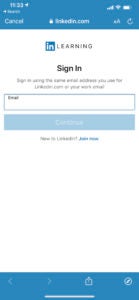LinkedIn Learning is an online educational platform that helps you discover and develop business, technology-related, and creative skills through expert-led course videos.
With more than 5,000 courses and personalized recommendations, you can discover, complete, and track courses related to your field and interests. You can also choose to add these courses and related skills to your LinkedIn profile once you’ve completed them.
You can access LinkedIn Learning with any up to date web browser (Firefox, Safari, Chrome, etc.) and use a computer or mobile device including iPhones, iPads, iPods, Android phones, and e-readers that can play video such as Kindle Fire and Nook Color.
How to Access
Through LinkedIn-Learning
If you are logging in from LinkedIn Learning directly, enter your full Marshall email address or choose “Sign on through your organization” and then enter your MUNet username and password in our single sign-on portal.
You may be prompted to link you LinkedIn account if you’ve already created one and have your Marshall email listed. You are not required to create a LinkedIn account if you don’t already have one.
If you have a LinkedIn account and don’t have your Marshall email listed as one of your email contacts, we suggest you add it. The benefit of doing this is you can share completed course certificates and certifications directly to your LinkedIn account.
To add your Marshall email, log into LinkedIn, and go to your profile button towards the top right (marked “Me”) and choose “Settings and Privacy.” From there choose the Account tab and then the Login and security option. Click “Email Addresses” and add your Marshall email address, then follow the steps for verification. Once you sign back into LinkedIn Learning, it will associate the accounts together.
From there, you will be ready to view the content on LinkedIn Learning.
Through myMU
To access LinkedIn Learning, log into myMU and navigate to the upper left area in the Quick Links widget. Select the LinkedIn Learning icon and you will be redirected to the MU single sign-on to verify your identity. From there, you will be ready to view the content on LinkedIn Learning.
Mobile App
The Mobile App allows users to download complete LinkedIn Learning courses and watch them at any time!
Logging into the Mobile App
- Download the LinkedIn Learning app from the Apple App Store or the GooglePlay Store.
- Open the app and choose Sign In
- Enter your MU email and select Continue
- Select Sign in with Single Sign-On
- You will be taken to the MU single sign-in page. Sign in with your MUNet credentials
- Your webpage will be redirected and you may be prompted to continue on the app