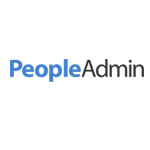Marshall University utilizes Single Sign-On (SSO) which allows students, faculty and staff the ability to access the most frequently used applications using one SSO username and password (MUNET ID & password).
What can I access with SSO?
And much more!
SSO FAQ
Possible troubleshoot solutions
- Be certain you are using your MUNet username and password. The login name is the first part of your e-mail address. For example, the login name for the e-mail address jdoe@marshall.edu is jdoe.
- Passwords are case-sensitive. Be certain that the Caps Lock function on your keyboard is not active.
- If you are not sure you have the correct password for your account, please contact the IT Services Service Desk at itservicedesk@marshall.edu or 304-696-3200. You may also reset your password at www.marshall.edu/selfservice/loginselfservices/ftu-pass-change.php.
- Check the News or Alerts feed on the main Information Technology page. The system you are trying to log into may be down.
- Use the MUNet Username Lookup page to make sure you are using a valid MUNETID.
Internet Browser Cache and Cookies
What is a browser?
A web browser is the application used on your computer, laptop, or mobile device to explore the internet. Some examples of commonly used browsers are Internet Explorer, Firefox, Chrome, and Safari.
What are cookies?
Cookies are small files that are downloaded to your computer when visiting a website. They can store previous activity on that site and user preferences so this information can be retrieved the next time you visit the same site. Cookies may also be used by 3rd parties to track a user’s browser history over a long period of time which can be considered a privacy concern. It is recommended that you clear your browser cookies every few weeks to keep it running efficiently. You may want to configure your browser’s settings to not accept cookies (on work computers) or remove cookies upon closing or exiting the browser window.
What is browser cache?
Browser cache or temporary internet files are a way that browsers download website images, data and documents for faster viewing in the future. By keeping a local copy of some website information, your browser will be able to load at least some information from each page you have visited without downloading that information again from the server. This can decrease the time it takes to load a webpage. The downside is that the information on a website may have changed while your browser loads an older version. It is recommended that you clear your browser cache every few weeks to keep it running efficiently. You may want to configure your browser’s settings to delete or remove your browser’s cache upon closing or exiting the browser window.
How to delete/clear cache & cookies
If you are using Internet Explorer, Edge, Google Chrome, or Mozilla Firefox you can quickly clear cache with a keyboard shortcut. While in your browser, press Ctrl + Shift + Delete simultaneously on the keyboard to open the appropriate window.
IMPORTANT: Be sure and close/quit the browser and restart it after clearing the cache and cookies.
| How to | Instructions |
|---|---|
| Delete/clear your browser’s cache and cookies | Internet Explorer Mozilla Firefox Google Chrome Safari |
| Set your browser to delete/clear each time it closes | Internet Explorer Mozilla Firefox Google Chrome Safari does not support this feature |
- Passwords must be six characters in length, minimum;
- Passwords must contain characters from four categories: English upper case characters (A through Z), English lower case characters (A through Z), base 10 numerical characters (0 through 9), non-alphabetic characters (for example, !, $, #, %);
- Passwords are locked out for a certain duration after 10 invalid login attempts;
- Passwords have a history of 5 passwords remembered (that is, you may not re-use your past 3 passwords when changing it);
- Once set, all Passwords have a minimum duration of 5 days (that is, you may not change your new password again for 5 days, after it has been changed);
- While student passwords currently do not expire,we strongly encourage frequent password changes.
For further details on these policies or if you need further technical assistance please contact the IT Service Desk via chat at www.marshall.edu/it, call (304)696-3200, or email itservicedesk@marshall.edu..