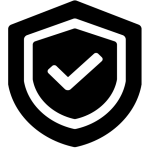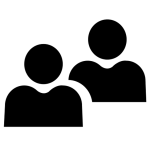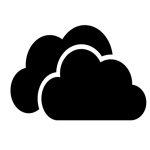Highlighted Software
*Contact the IT Service Desk if you need assistance.
Recommended Software
We recommend the following applications for iOS and iPad OS 13.3 and above*:
*as of May 2020, rounded to nearest 5MB
- MUMobile – 35MB
- Transact eAccounts Mobile – 20MB
- Microsoft Authenticator – 30MB
- Microsoft Office 365 – 350MB
- OneDrive – 185MB
- Teams – 230MB
- Outlook – 270MB
- ToDo – 65MB
- OneNote – 210MB
- Whiteboard – 215MB
- Word – 270MB
- Excel – 270MB
- PowerPoint – 255MB
- SharePoint – 75MB
- Planner – 80MB
- Stream – 60MB
- Yammer – 120MB
- Kaizala – 170MB
- Blackboard – 95MB
- Blackboard Instructor (for faculty) – 80MB
- LinkedIn Learning – 55MB
- Facebook – 240MB
- Facebook Messenger – 40MB
- Twitter – 115MB
- Instagram – 125MB
- Google Maps – 165MB
- Google Chrome – 85MB
- Adobe Reader – 205MB
- RouteShout2 (TTA Bus Tracker) – 10MB
- Uber – 270MB
- Lyft – 235MB
- Microsoft Edge – 100MB
We recommend the following applications for Android devices 9.x or 10.x or above:
- MUMobile
- Transact eAccounts Mobile
- Microsoft Authenticator
- Microsoft Office 365 (Work and School)
- OneDrive
- Teams
- Outlook
- ToDo
- OneNote
- Whiteboard
- Word
- Excel
- PowerPoint
- SharePoint
- Planner
- Stream
- Sway
- Yammer
- Kaizala
- Blackboard
- Blackboard Instructor (for faculty)
- LinkedIn Learning
- Facebook + Facebook Messenger
- Google Maps
- Google Chrome
- Adobe Reader
- RouteShout2 (TTA Bus Tracker)
- Microsoft Edge
We recommend the following applications for MacOS Catalina 10.15.1 or above:
We recommend the following applications for Windows 10 version Fall 2019 (1909 or above):